3D Vizualiser and Graphic designer Zernan Suarez has produced this tutorial for us, covering scene set-up, materials, both day and night renders and NPR. Software used includes SketchUp, V-Ray for SketchUp, Photoshop and the freeware filter software FotoSketcher. Included in this comprehensive tutorial are downloads to help you follow along if you wish.
- SketchUp Model
- V-Ray Vismats
- Visopts (Day & Night Scene)
- Old Town Images and IES file
- Old Town Background Images (Photoshop Post-Processing step c & f)
- StratocumulusAltocumulus Image (Material Editor Settings step a)
SketchUp – model set-up and test render
a. First I would like to show you the set of Components in this model with the Camera position.
b. Here is the whole scenario with copied model Components and reflected Sun Shadows.
c. Just a rough test render with Override Materials selected (Global Switches), except the glass windows.
Material Editor Settings
a. Translucent Glass Material Setting – Reflection
b. Translucent Glass Material Setting – Reflection 1
c. Translucent Glass Material Setting – Diffuse
d. Glass Material Setting -Refraction
e. Black Metal Material Setting
f. Concrete 1 Material Setting
g. Flooring 1 Material Setting
h. Wood Material 1 Setting
i. Tile Material Setting
j. Wicker Material Setting
k. Emissive Material Setting
l. Concrete 2 Material Setting
m. Concrete 3 Material Setting
o. Wood Material 2 Setting
p. Metal Material Setting – Reflection
q. Metal Material Setting – Diffuse
r. Grass Material Setting – Diffuse and Bumps
Wall Lights
Material Settings – Omni and Emissive Lighting
Floor Lights
IES Light Settings
Tips and Tricks – Option Editor Settings
1. Tip to avoid crashing your rendering if the scene is to ‘heavy’. Change the Dynamic Memory Limit from default setting .
2. To remove the splotches in the scene, adjust the noise threshold from .01 to .002.
Sun Settings
Open SketchUp Option Editor and use the following settings.
Day Scenario
Hide the Omni and Emissive Lights.
Option Editor Settings – Test Render
I always do a test render just to check if my global illumination and shadows are OK.
Day scene render with adjusted color corrections.
Day scene render – raw PNG image.
Night Render - Option Editor Settings
HDRI Settings
Night scene render with adjusted color corrections.
Night scene render – raw PNG image.
Photoshop – Post Processing
a. Open the raw image output or the adjusted color correction image from SketchUp render output.
b. Adjust Brightness and Contrast (Image>Adjustments>Brightness/Contrast).
c. Add background image to the scene.
d. Put the Background Layer below the render image Layer.
e. Duplicate Background Layer. Turn off the original Background Layer. With the duplicated Background Layer active, remove the sky using Lasso Tool. We want to achieve a nice dusky/night sky for the nightime render.
f. Choose a suitable sky for the night scene. Place it below the duplicated Background Layer so it shows behind the mountains.
g. Select your duplicated Layer again (mountains) and adjust the Brightness/Contrast (Image>Adjustments>Brightness/Contrast).
h. I Used these settings for Brightness/Contrast. Brightness -100 and Contrast 50.
i. Add some effects to the water now. With all the other Layers turned off, except the duplicated Background Layer which is active (mountain), using the Lasso Tool select an area similar to the red outline area in image below. Add a Feather Radius (Select>Modify>Feather) to your selection (to soften it). I chose a Feather Radius of 50. Copy and Paste this selection over your duplicated background Layer (mountains Layer) we have been working on.
j. Again adjust Brightness/Contrast for this new pasted water Layer, Brightness 30 and Contrast 20.
Light Effects
a. Now I am going to add some volume light effects to all the white lights. First we create a new Layer first and place it at the top of the Layer stack.
b. Next locate the rendered image in the Layer stack, should be second now in the Layers. Using the Magic Wand Tool, select all the white bulbs.
c. Fill your new Layer with White.
d. Duplicate White Layer.
e. We have two white filled Layers now. Locate the top white filled Layer so its active.
f. We are going to add some Gaussian Blur too this Layer (Filter>Blur>Gaussian Blur). Set the Radius to about 10.
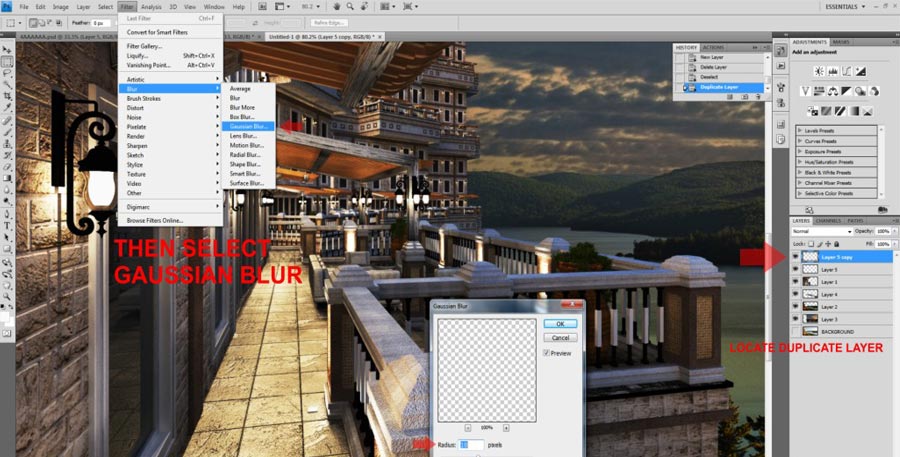
Gaussian Blur Filter
g. Now duplicate this Gaussian Blur Layer. You can now see the effect it creates around the white light bulbs.
h. The more you duplicate this Layer the greater the effect.
Entourage
Finally I add some PNG people on a new Layer to complete the image.
Final Night Scene Image
Final Day Scene Image
NPR – FotoSketcher
I am using the final night scene image for the NPR. Open it in FotoSketcher and use the following settings:
- Drawing Style – Pencil Sketch 5
- Edge threshold 0
- Edge intensity 180
- Blending intensity 50
- Darken/Lighten 140
- Color intensity 200
- Texture – Strong Texture
Final NPR
Final (NPR) Non-Photorealistic render.
Thanks for reading this tutorial. I hope that this has offered some useful tips and helped expand some of your rendering and Photoshop skills for future projects.
Zernan Suarez
See more of Zernan’s inspirational work, tutorials and resources on his blog Zdesign.










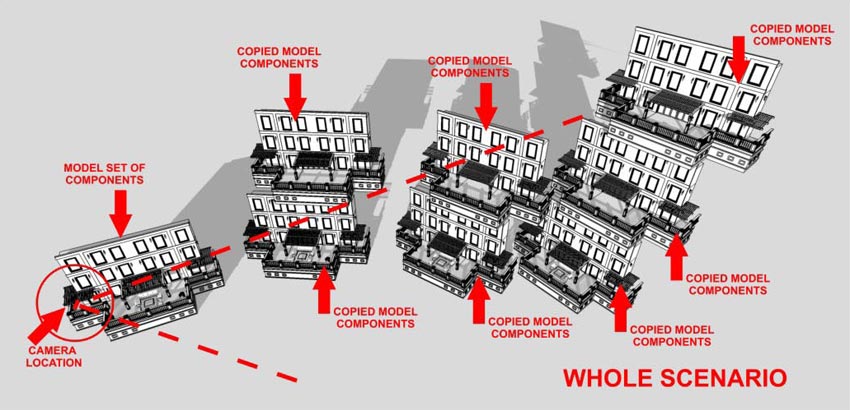

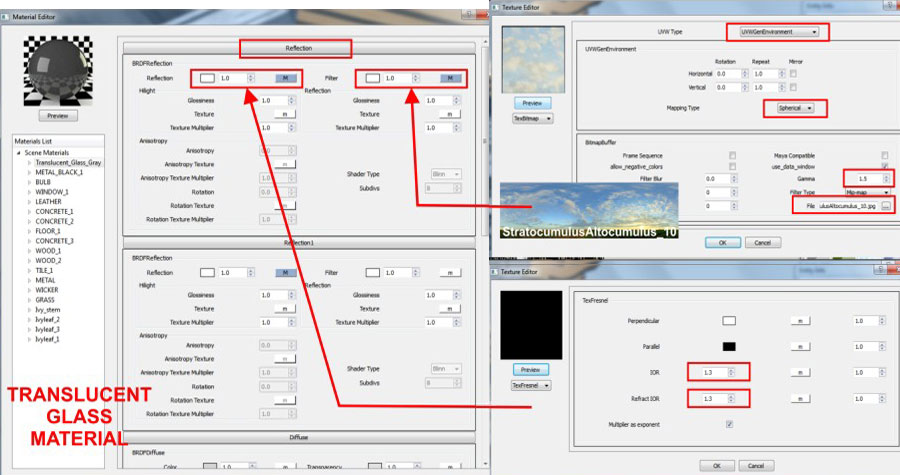

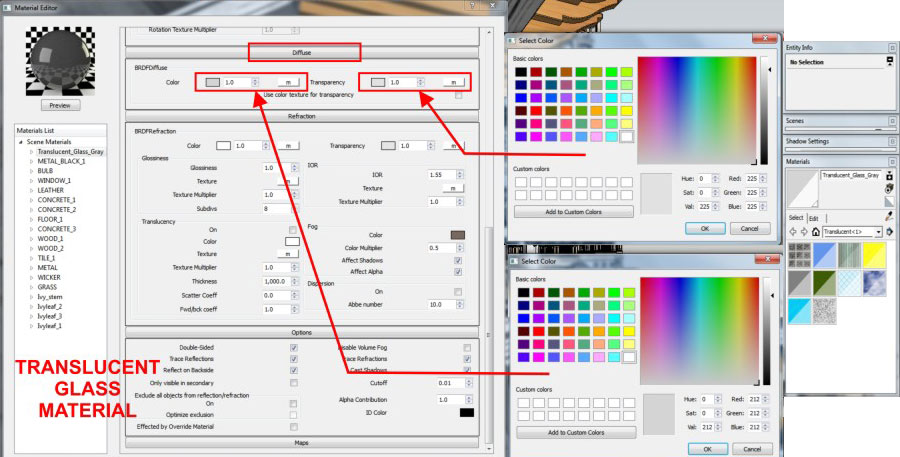
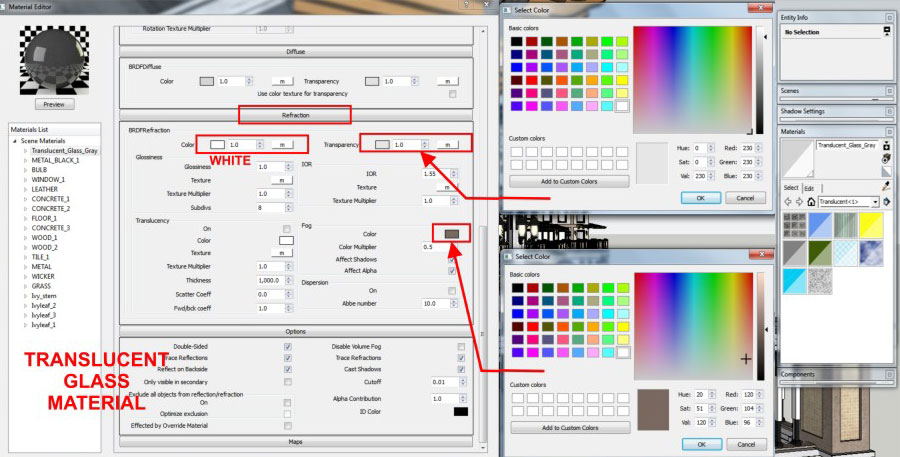
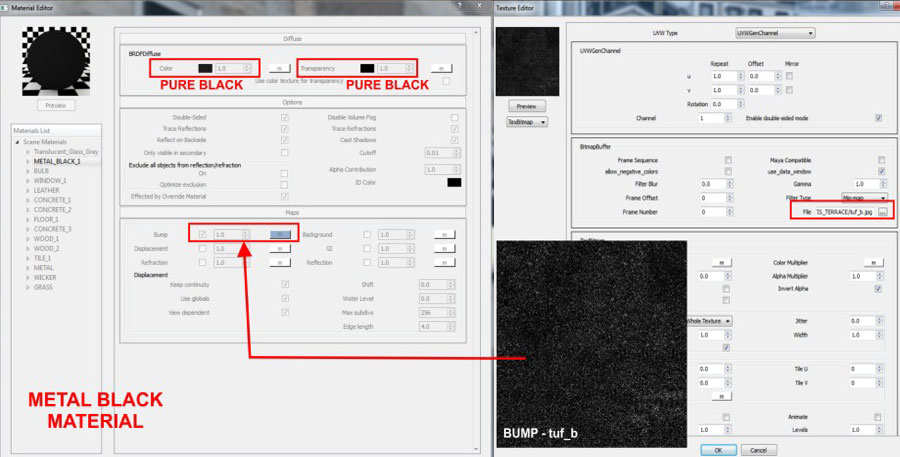
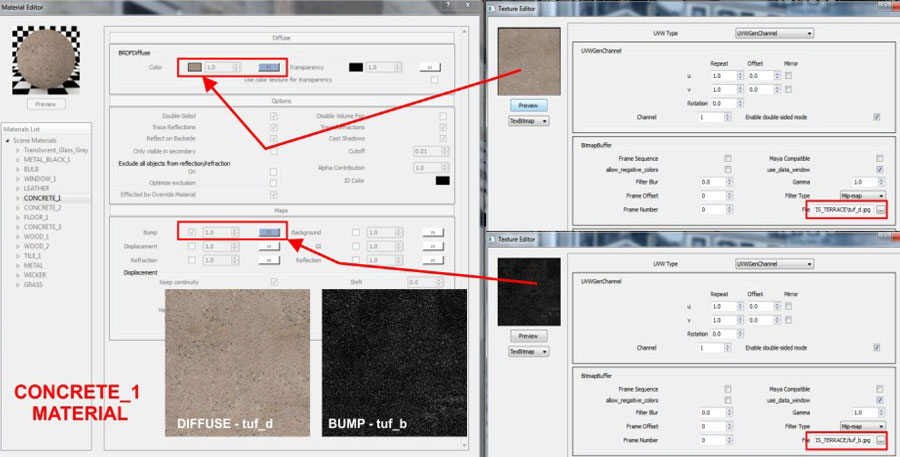
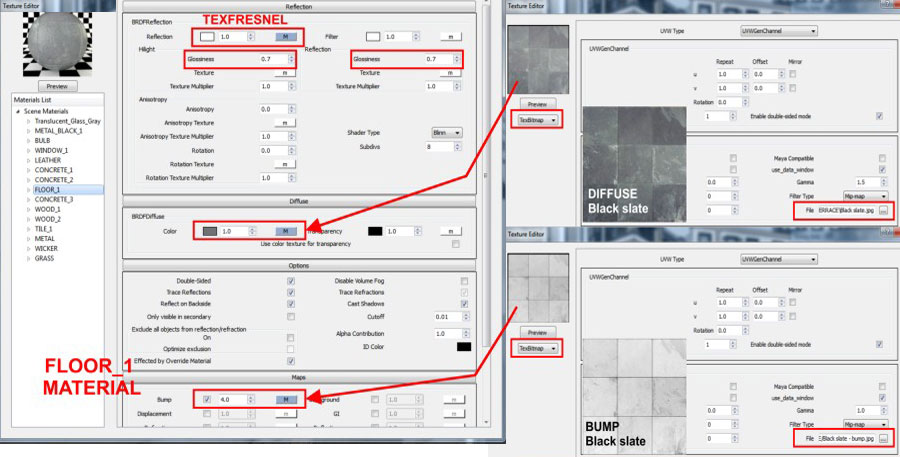
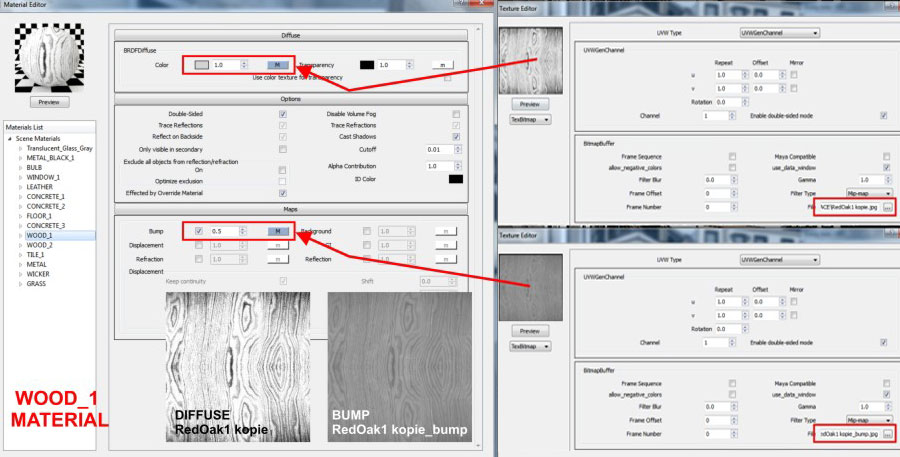
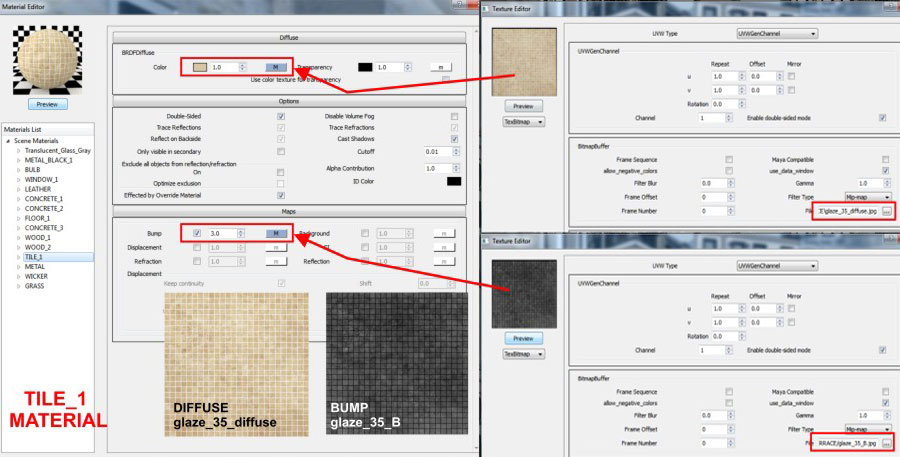
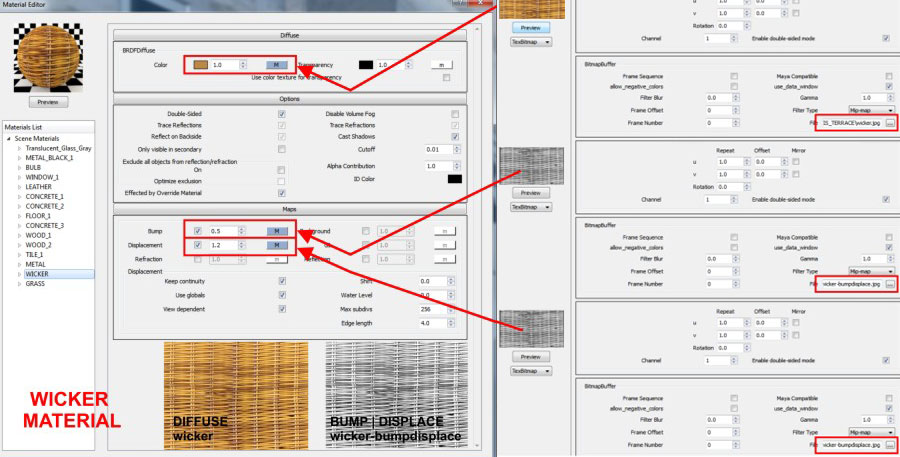

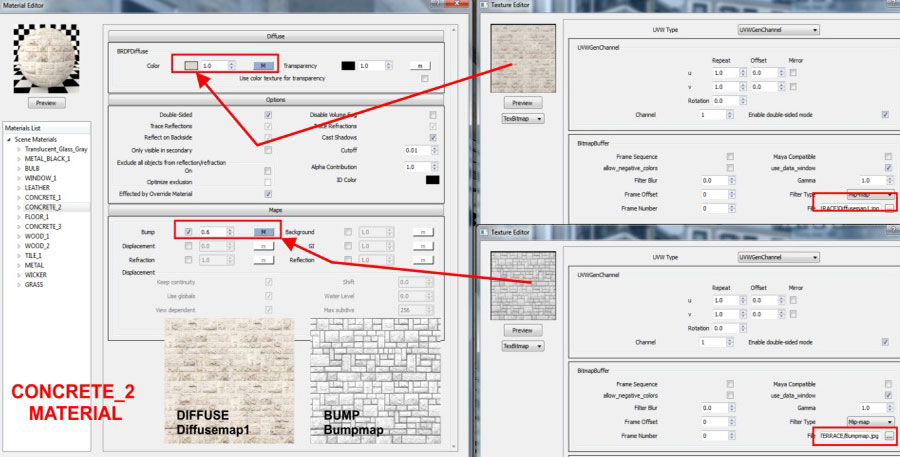
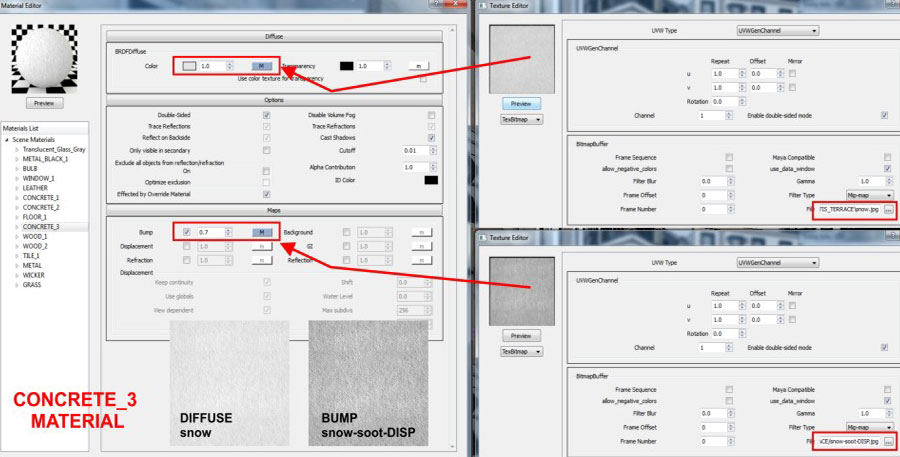
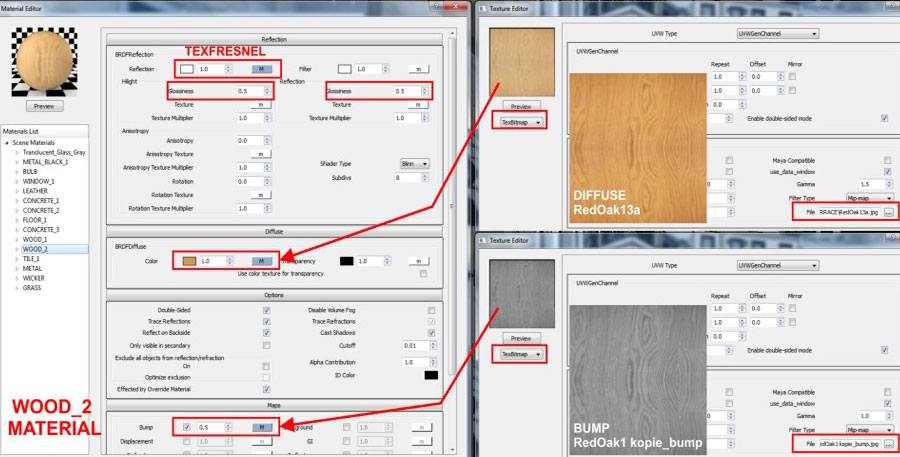
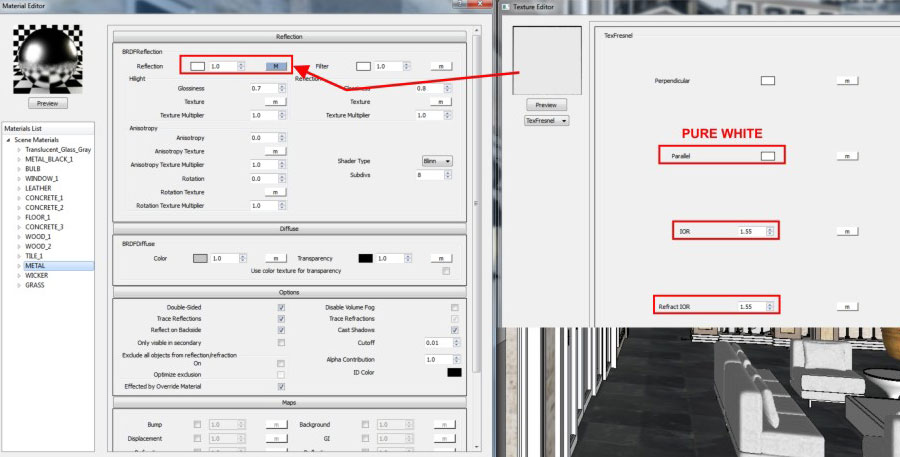
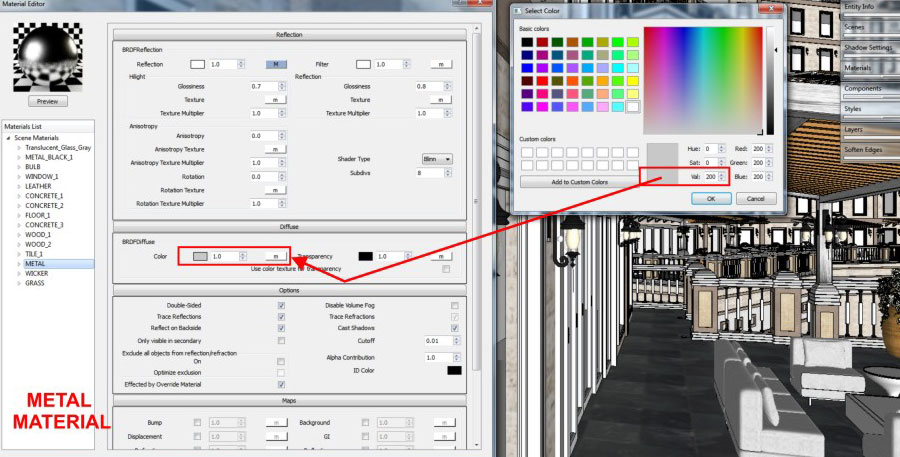

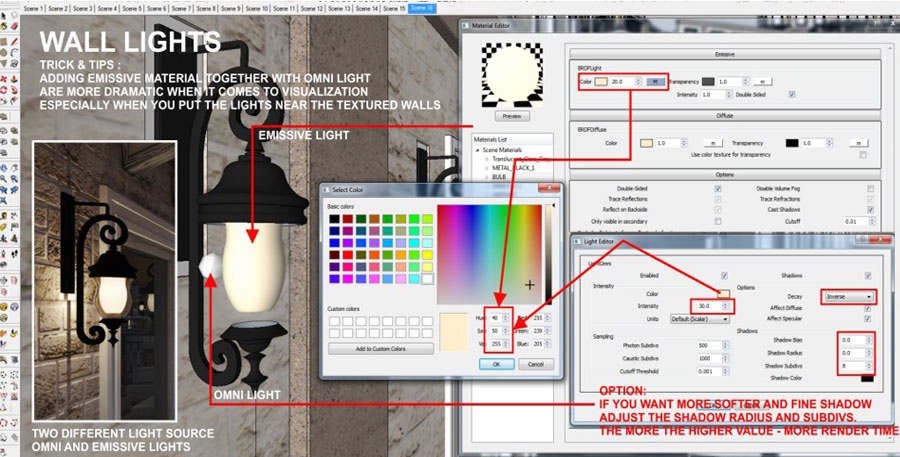
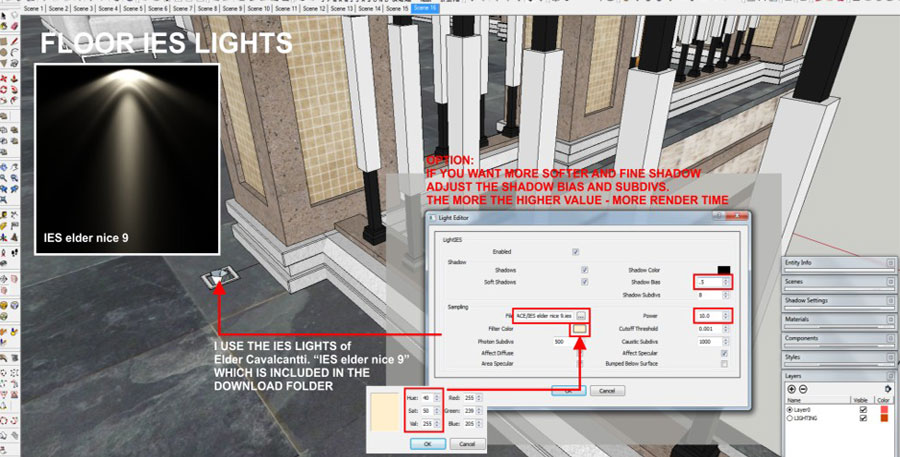
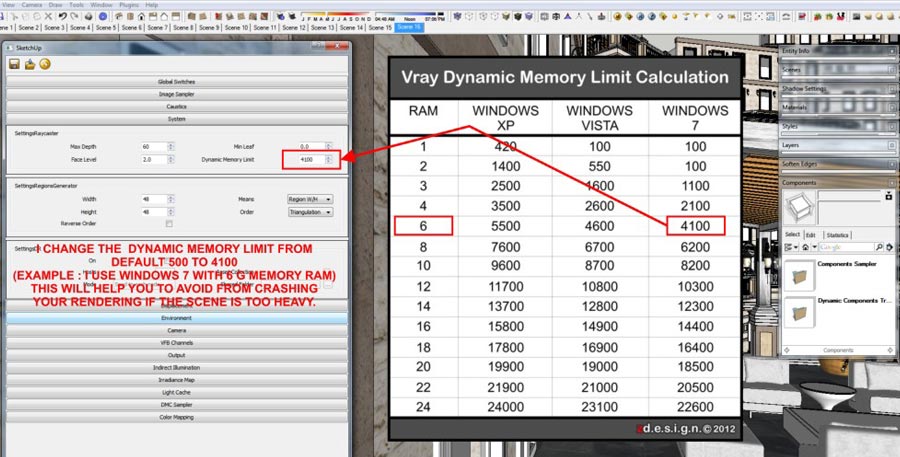
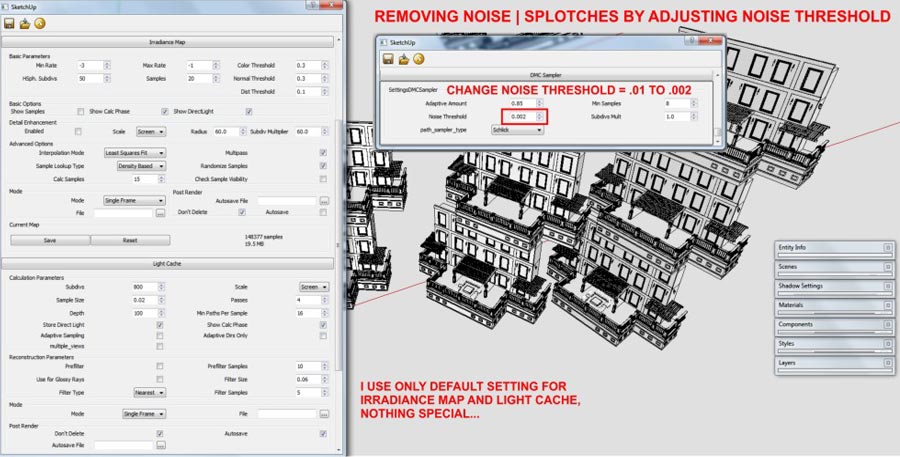
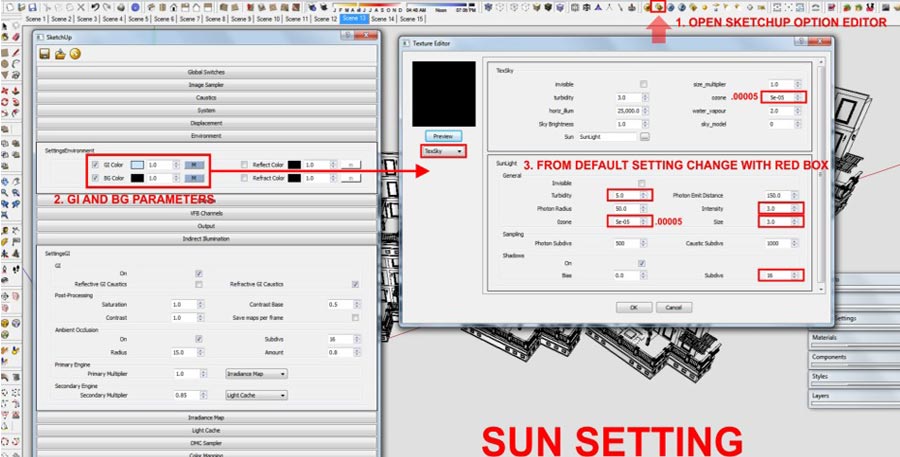
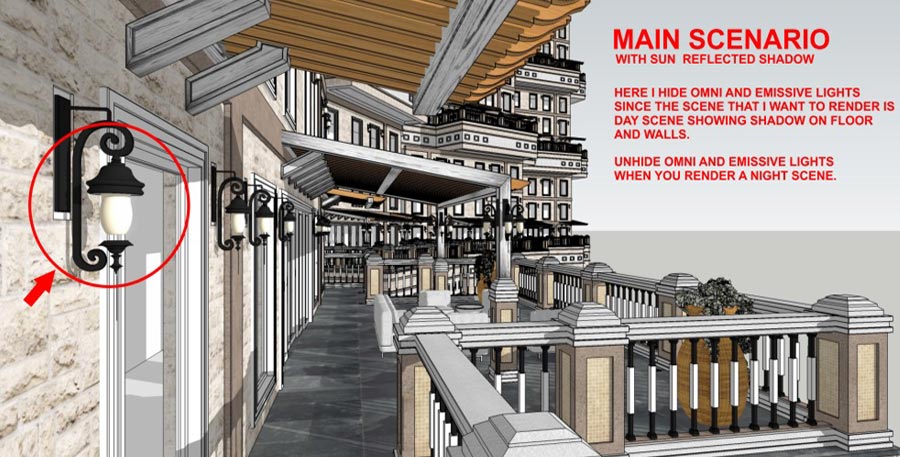
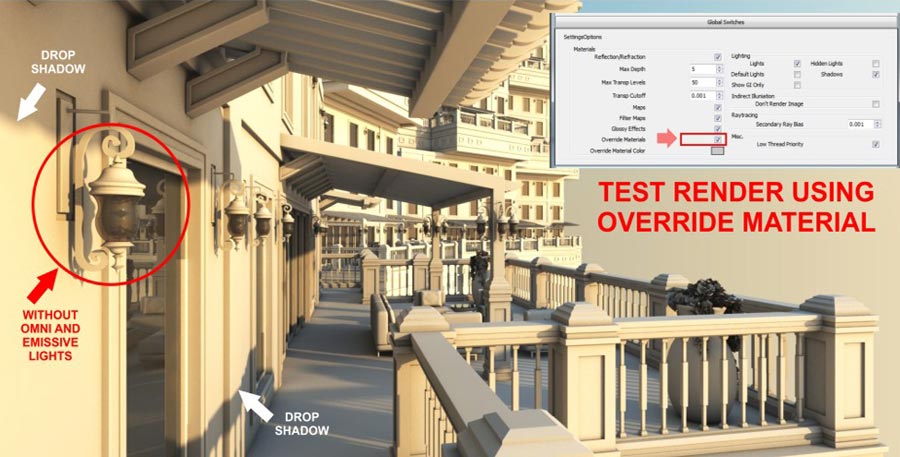
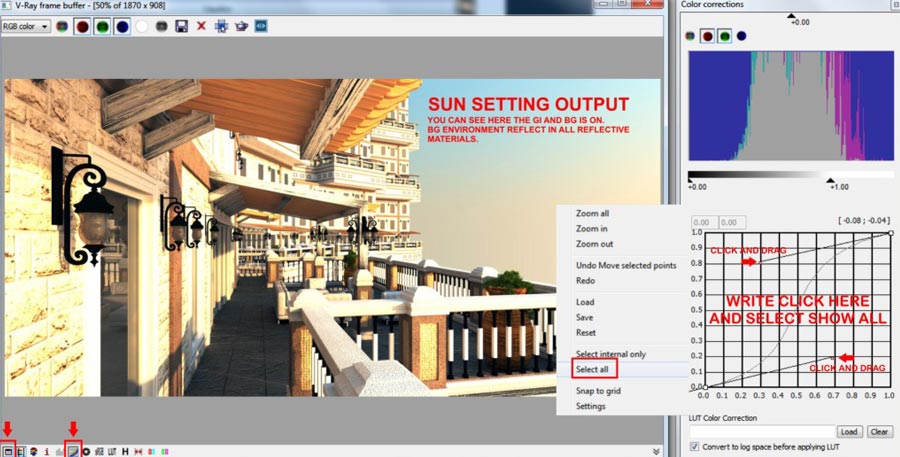
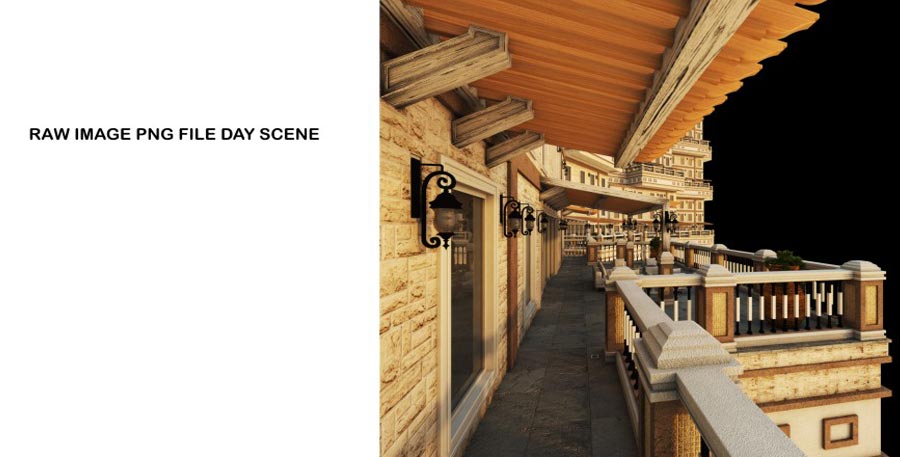
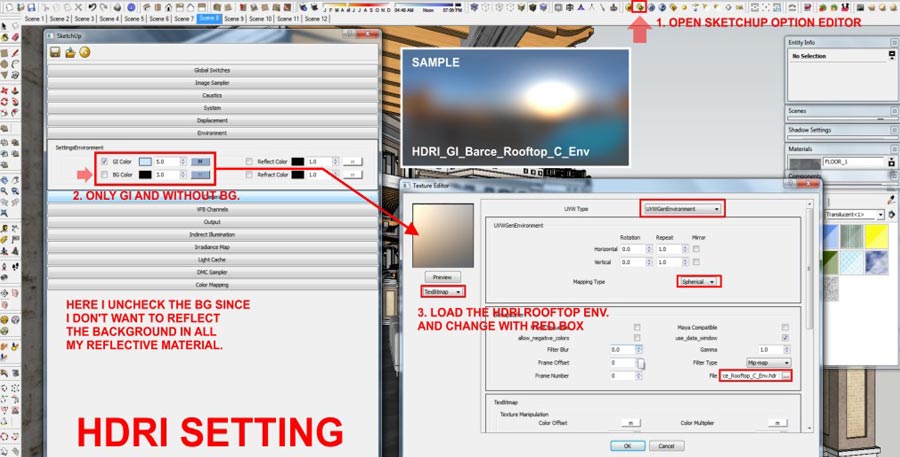
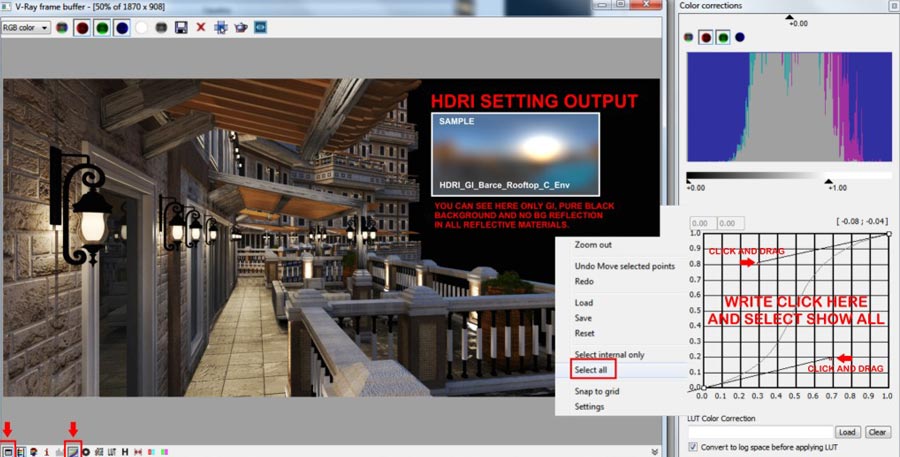
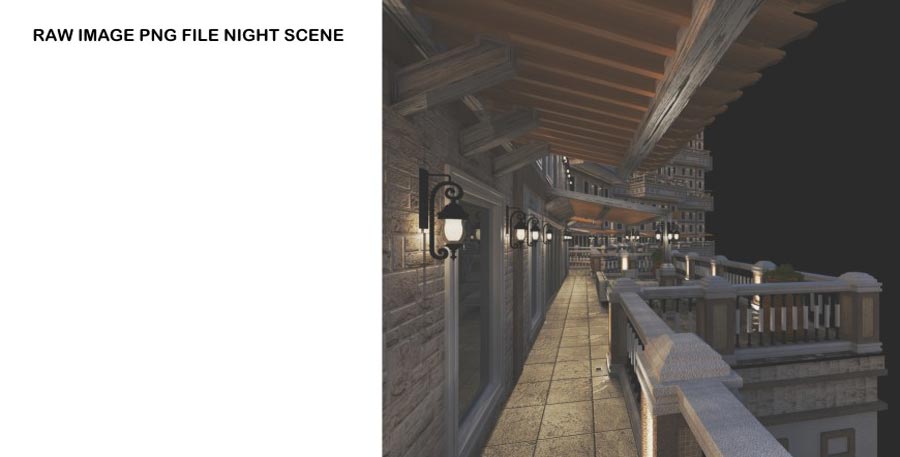
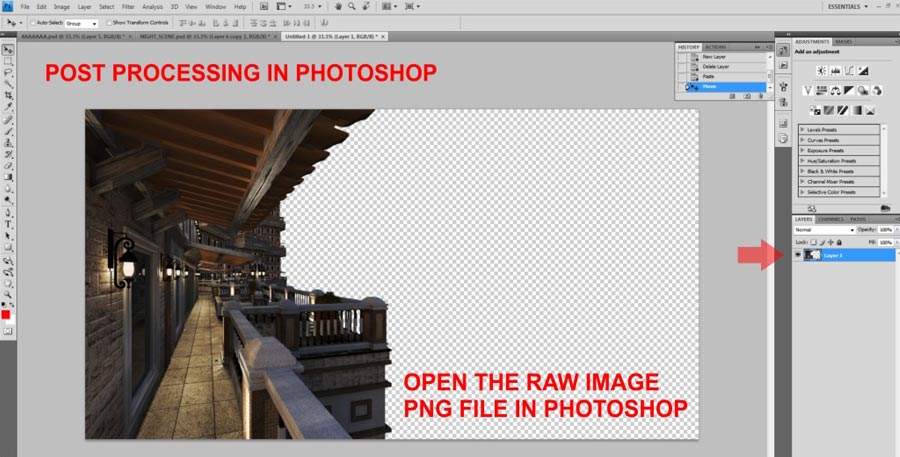

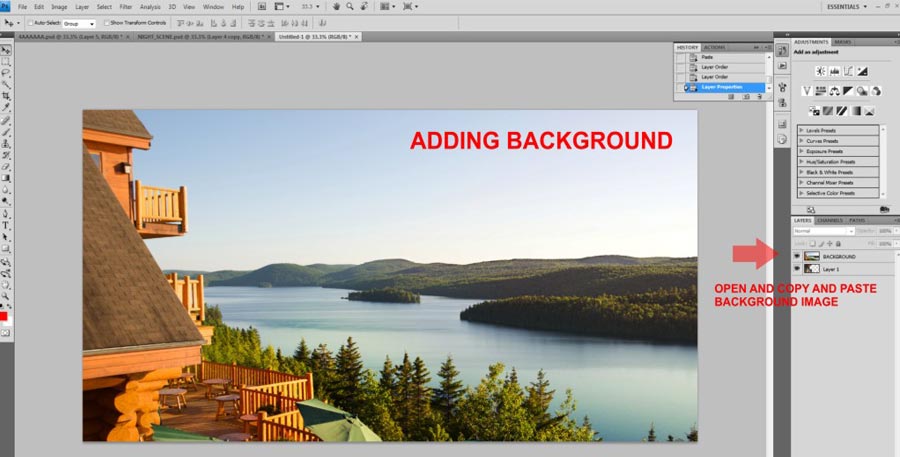
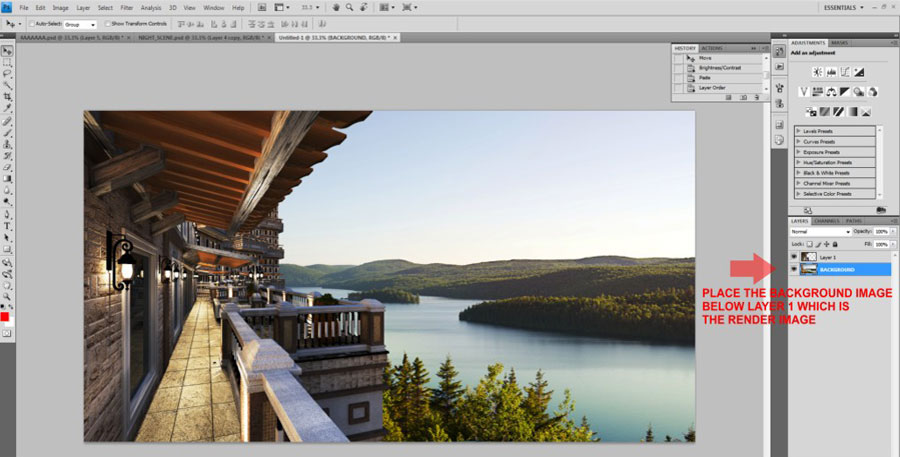
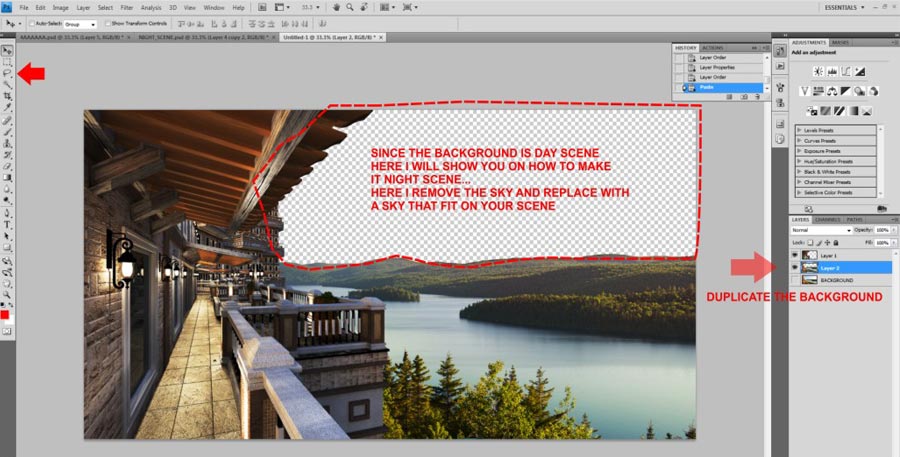
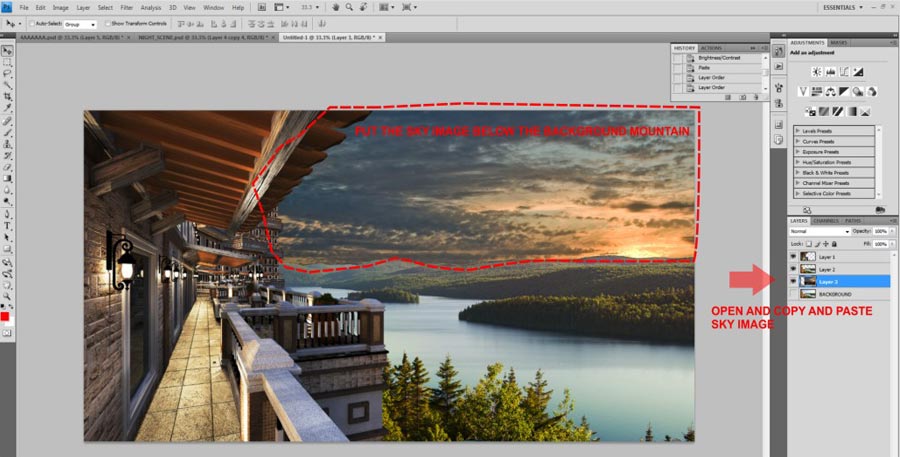

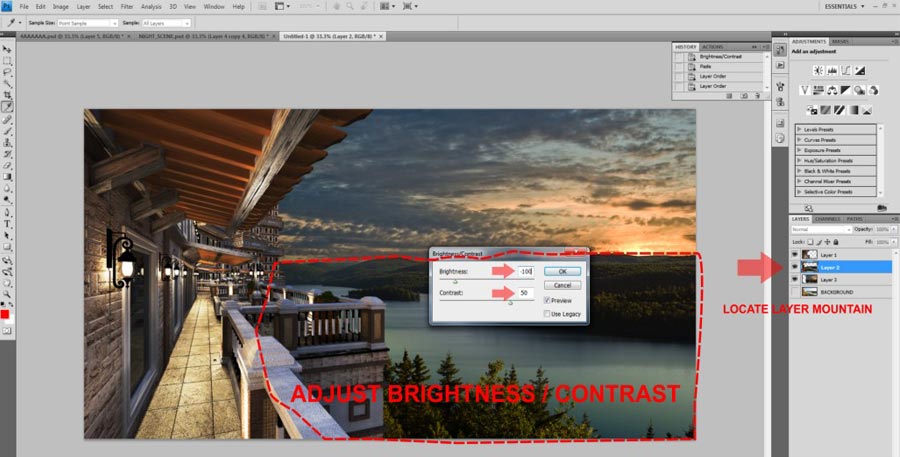
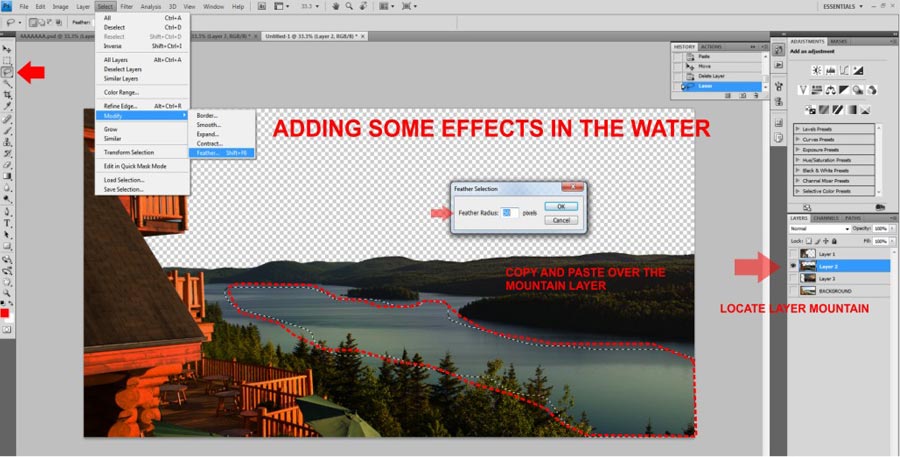

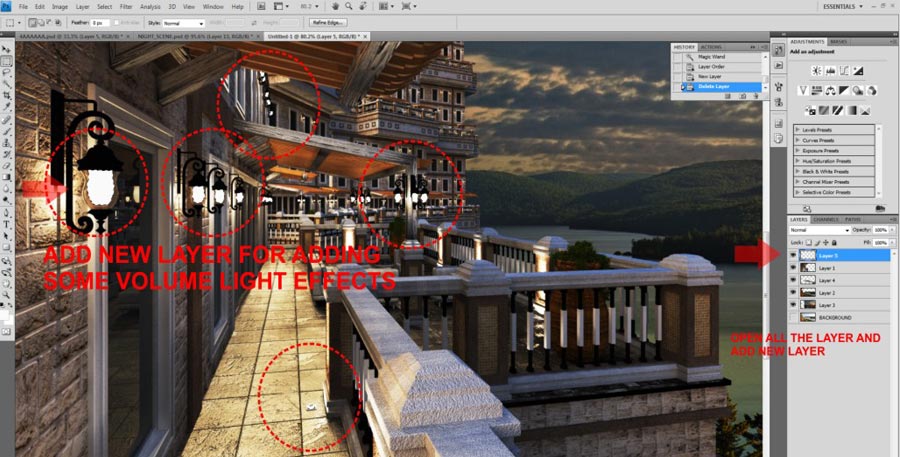
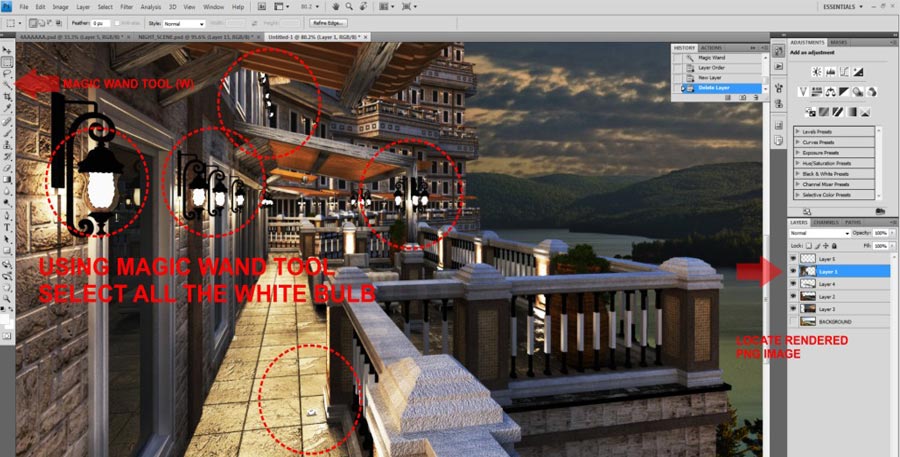
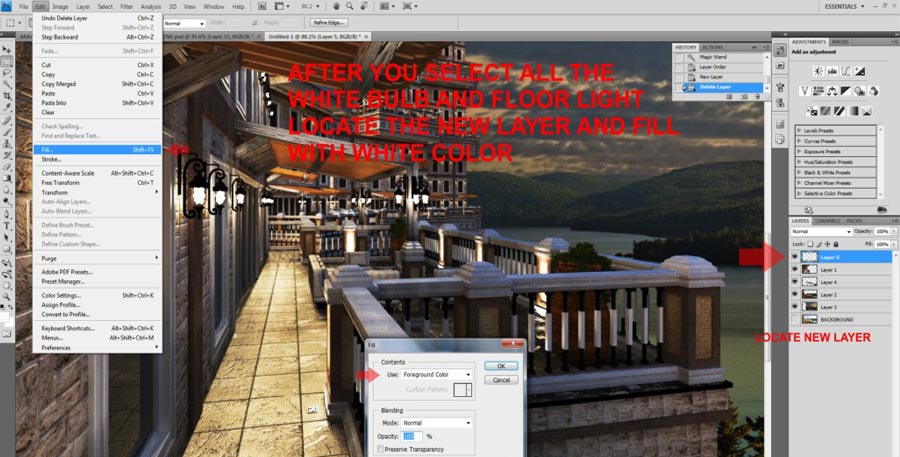
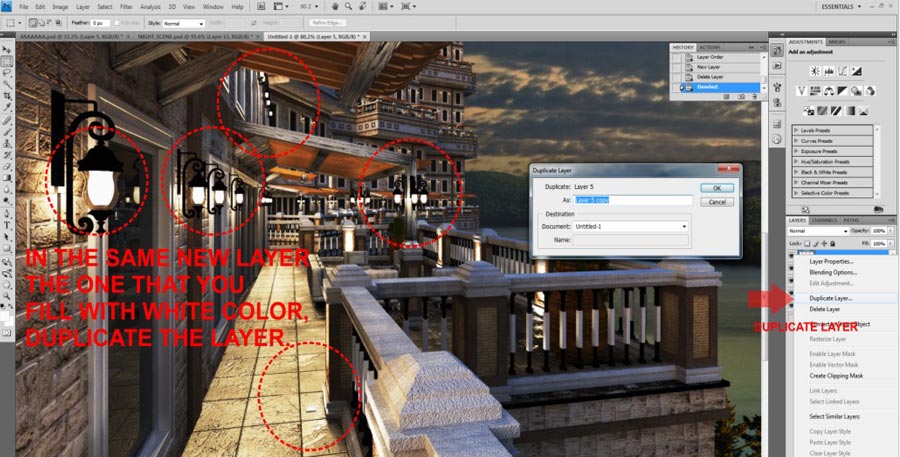
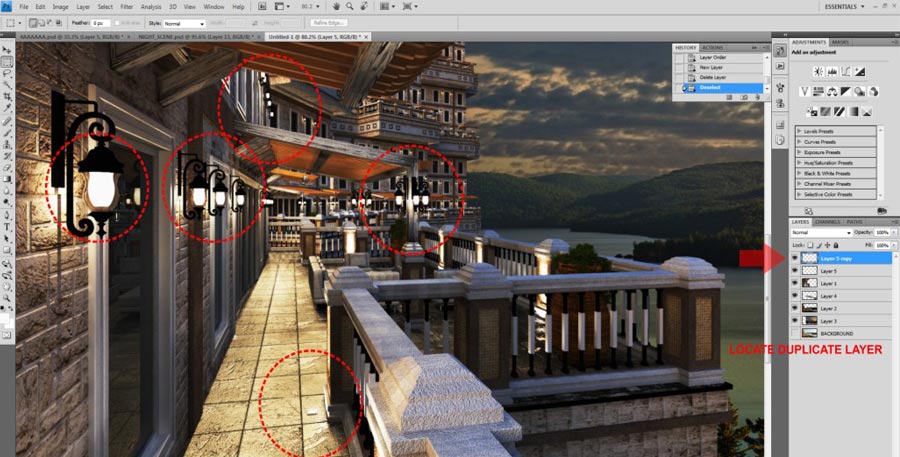
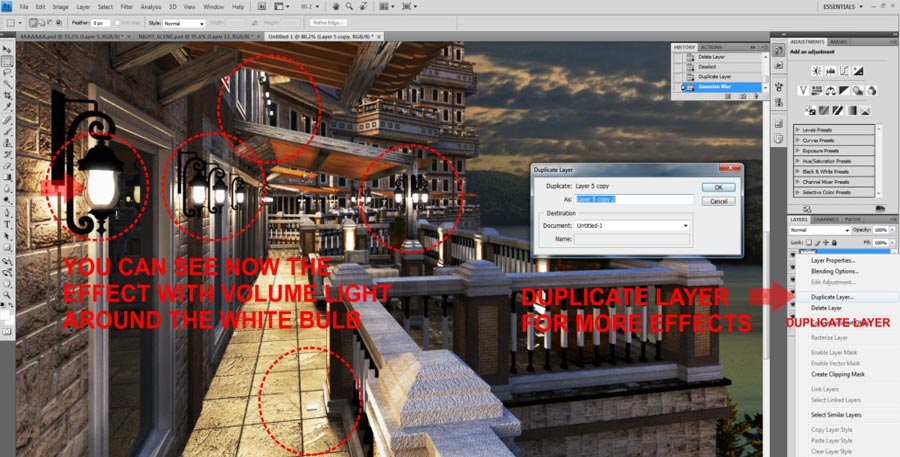

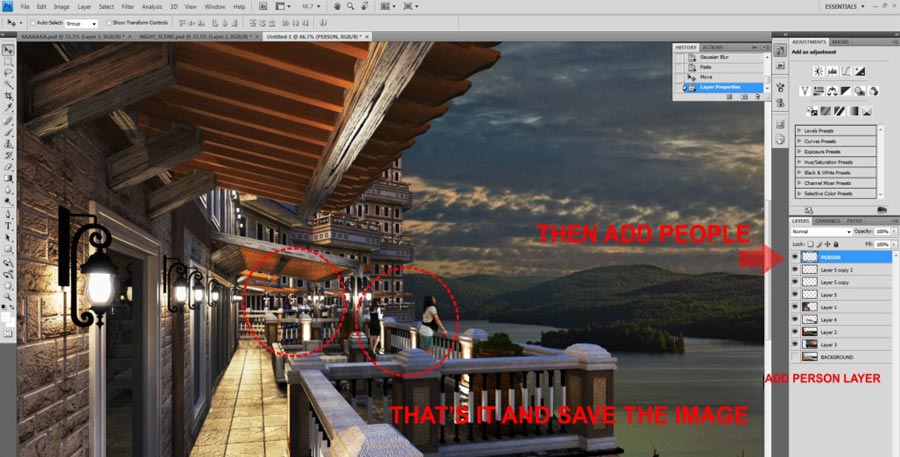


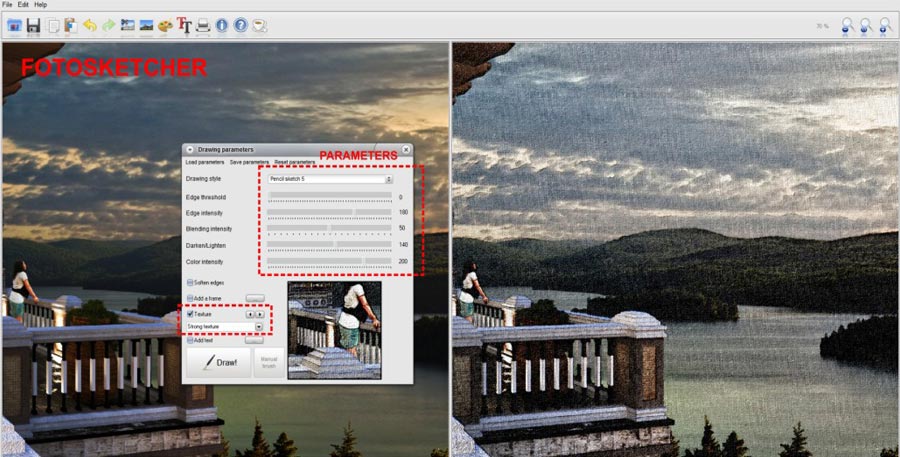




Thanks so much for a terrific tutorial. A real eye-operner.
ReplyDeleteOne small thing. The visopt link is actually linked to the vismat file download.
Thanks for your review, it's a pleasure to read your comment, and of course, visopt link is right now
ReplyDeleteGoods Information,It's Peasure to read Comment.
ReplyDeletehttp://www.sketchup4architect.com/